Snapchat is a popular social media app famous for sending ephemeral messages, photos, and videos. While Snapchat is primarily designed for mobile devices, you can also use it on your PC or laptop.
This is excellent news for people who want to use Snapchat on a larger screen or don’t have access to a smartphone for any reason. But how to use it on a PC? In this article, I will show you how to use Snapchat on a PC/laptop step by step. So let’s start the guide!
How To Use Snapchat On PC/Laptop?
There are two methods to use Snapchat in Laptop or PC: By Emulator and By Web Browser, here is the step by step process for both:
Method 1: By Web Browser
Step 1: Open a web browser on your computer.
Step 2: Go to the Snapchat for Web website.
Step 3: Sign in to your Snapchat account using your username and password.
Step 4: Open the Snapchat app on your phone and tap “Yes” to confirm that you are trying to log in from a browser, If you are prompted to do so.
Step 5: Once you are logged in, you will be able to use Snapchat on your computer.
Note: Snapchat for Web is only available in Chrome and Edge browsers. Some features, such as Lenses, are not yet available on the web app.

Method 2: By Emulator
- Download and install any Android emulator on your computer. Some popular emulators are BlueStacks, NoxPlayer, and LDPlayer.
- Once the emulator is installed, open it and search for “Snapchat” in the app store.
- Click on the “Install” button to install Snapchat on your emulator.
- Once Snapchat is installed, open it and sign in to your account.
- You can now use Snapchat on your computer as you would on your phone.
Read Also: How To Disable Spotlight on Snapchat In 2023?
How To Create A Snapchat Shortcut Icon On Desktop?
Starting the web browser after turning on the computer, logging in, then turning on Snapchat, and many more, this process is very annoying, and you would not want to do it again and again. So to have quick access to Snapchat, you will need a shortcut for it, so how to add a Snapchat shortcut on a PC? Let’s know the step-by-step process!
Step 1: Open the Snapchat web app and click on your profile.
Step 2: Now select the Create Desktop Shortcut option.
Step 3: Click on the Install button. To bring up the Snapchat install prompt, you can click the monitor symbol with the download arrow in the URL bar. Then click the Install button.
Step 4: Your Snapchat shortcut icon is installed on your PC/Laptop!
What Are The Requirements For Using Snapchat On PC?
There are two ways to use Snapchat on PC:
- Using the Snapchat web app: This is a limited app version that can only be accessed in Chrome or Edge browsers.
- Using an emulator: This software allows you to run Android apps on your PC.
The requirements for using Snapchat on PC are as follows:
- Operating system: Windows 7 or later, macOS 10.10 or later
- Processor: Intel or AMD processor
- RAM: 2 GB or more
- Storage: 5GB or more
- Internet connection: Broadband internet connection
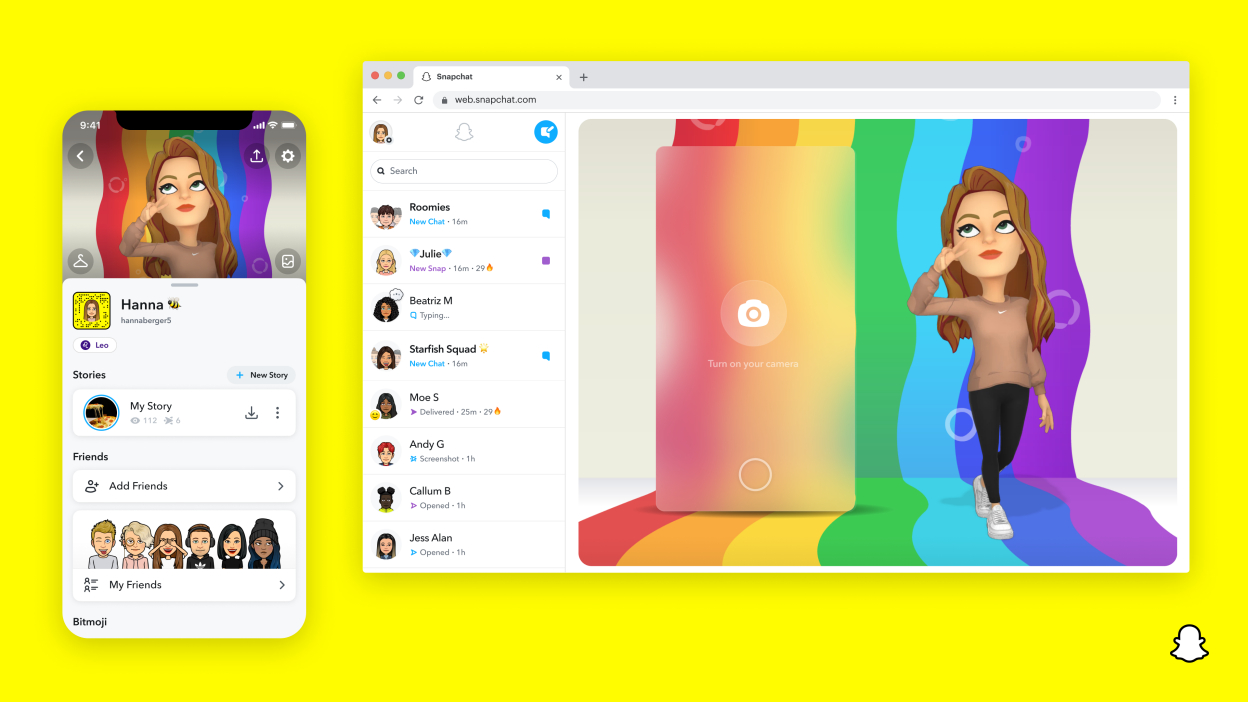
What Are The Limitations Of Using Snapchat On PC?
These are some limitations of using Snapchat on PC:
- You can’t view snaps. Snapchat for Web only allows you to send snaps, not view them.
- You can’t post to your story. You can’t post to your Snapchat story from Snapchat for Web.
- Some features are missing. Not all of the features that are available on the mobile app are available on the Web.
- It’s not as user-friendly. The interface of Snapchat for the Web is not as user-friendly as the mobile app. It can be difficult to navigate and use all of the features.
Also Read: How To Remove Snapchat Device Ban In 2023?
Is It Safe To Use Snapchat On PC/Laptop?
Yes, it is generally safe to use Snapchat on PC. Snapchat for Web uses the same end-to-end encryption as the mobile app, so your chats and snaps are safe.
Can I Use Snapchat On My Phone And Web At The Same Time?
You can’t use Snapchat on both your mobile device and the web simultaneously. Because of this, you can only use your Snapchat account on one device at a time.
Snapchat will log you out of the first device if you try to access it while you’re already signed in on the second.
Can You Turn Off The Notification Sound On The Snapchat Web App?
On the Snapchat online app, you can’t turn off the sound for notifications. This is because there are no settings for notifications in the web app.
Can You Send Snapchat Snaps From Your Computer?
No, you cannot send Snapchat Snaps from your computer. Currently, the only way to send Snaps is through the Snapchat app on your phone.
There is a Snapchat web app, but it only allows you to chat with your friends and view your Memories. You cannot send Snaps from the web app.
Related: What Does The Hourglass Means On Snapchat? [Quick Answer]
Conclusion
In Conclusion, using Snapchat on PC is a relatively straightforward process. By following the steps discussed in this article above, you can easily log in to your account and start chatting with your friends on your PC.
However, the Snapchat web app is not as full-featured as the mobile app. You will not be able to send Snaps, view Stories, or use certain features like filters and lenses.
If you have any suggestions or queries about this topic, please let us know in the comment section!
